From the 3.1 version of Siberian CMS, there are two possibilities:
- From your backoffice as an admin
- From the editor as an editor user
If your Siberian is not already in 3.1 version at least, please update your Siberian (in your backoffice in Settings > modules, click on “check for updates”)
1. Create a user to manage the app from your Backoffice
Connect to your backoffice and go in Manage > Users.
Click on + on the right to create a new user
Create the user
You can choose if this user will be able to download the app source code from the editor, or not (in this case his developer account info will be sent to you). If you don’t choose an option for Publication access type, the default option that you have set in Settings > general will be used:
Then go back to the user list
Click to edit the user you have just created.
From there you will be able to associate him to one or several apps. Just go at the bottom, check “Show all applications” and choose the apps this user will be able to manage from your editor:
And you’re done. This user will be able to manage the apps you give him access to, after logging in your editor with his email and password, and he will also allowed to display the app in the previewer app.
2. Create a user to manage the app from the app Editor
Connect to your editor as the app manager.
Click on “Access Management” from the top menu:
– Create the user
– Go back to the users list from this access management menu
– click to edit the user you’ve just created
– choose the apps he will be able to manage
– You’re done. This user will be able to manage the apps you give him access to, after logging in your editor with his email and password, and he will also allowed to display the app in the previewer app.
Did You Find This Article Helpful?
No - 0 visitors found this post was not helpful
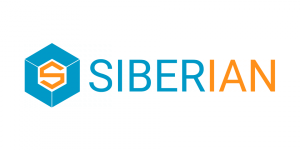

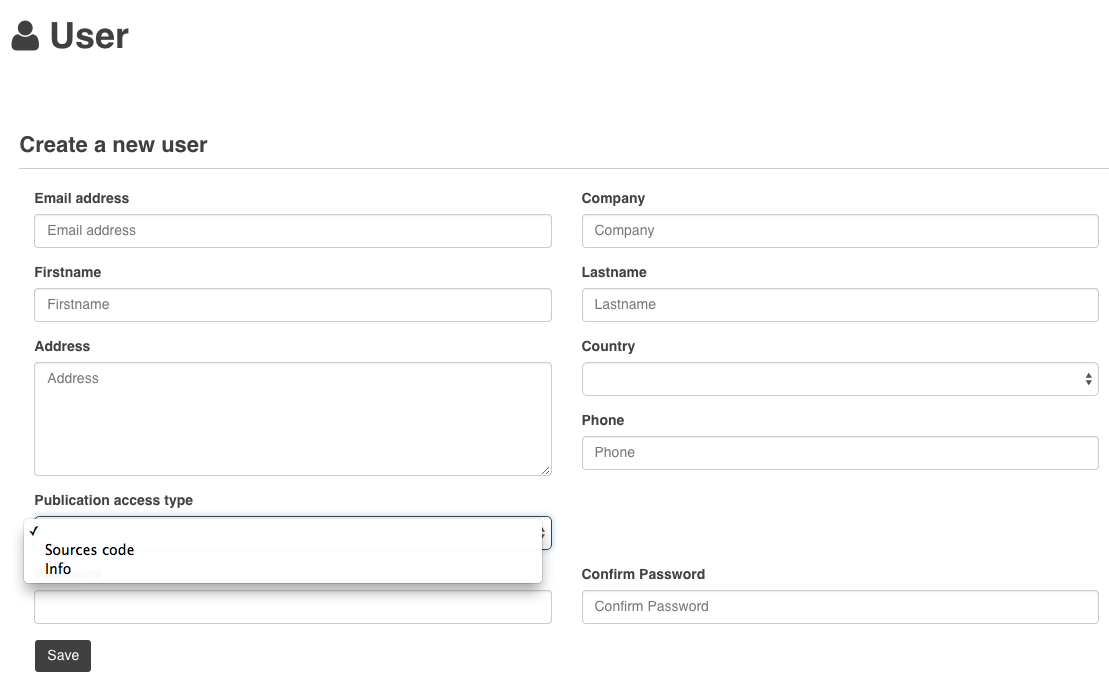
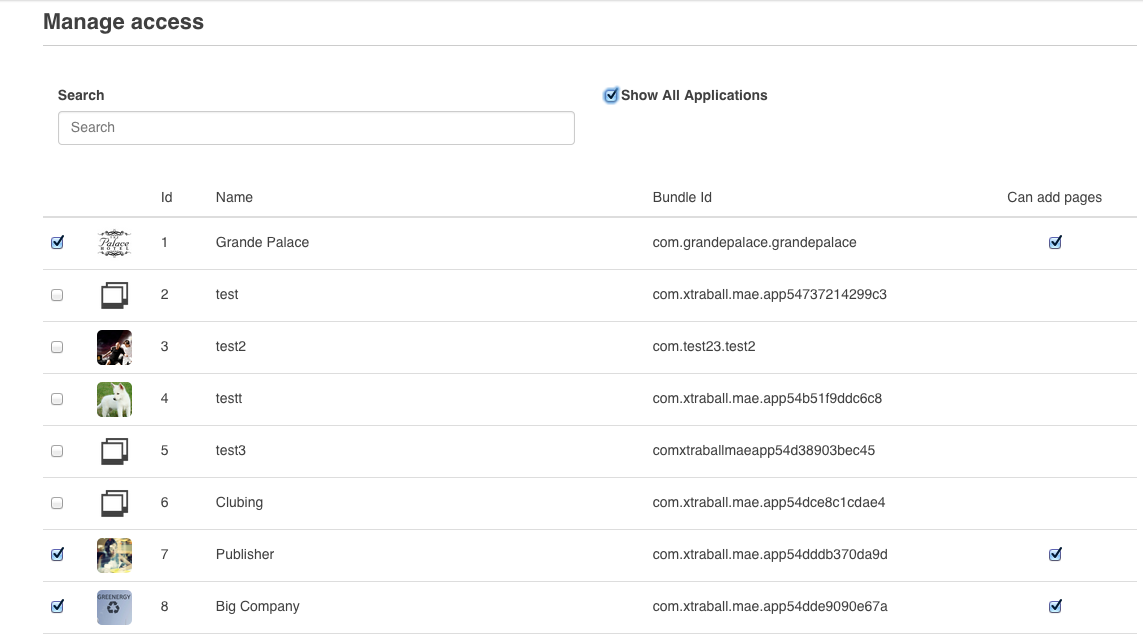
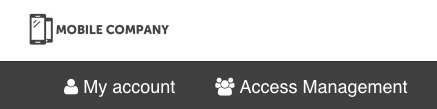
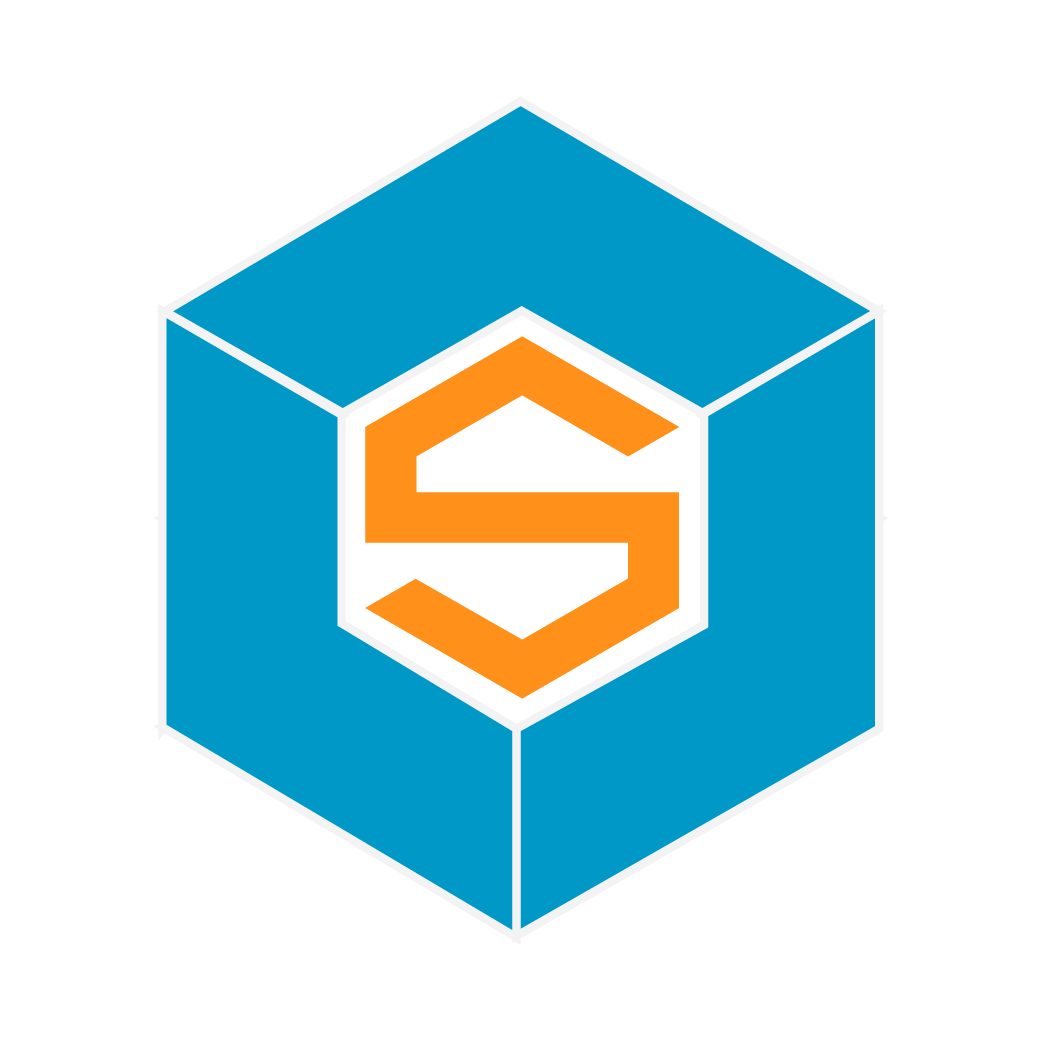

1 Comment
Richard Kendal
The two methods that are indicated conflict to some extent. I will explain why
If you are using the api to create apps first you must create a user if the user does not exist already to apply the app to
Now you may think thats ok but in reality the way real business goes is that you will have various user roles depending on the scenario. You may not wish to give your user call him/her the App Owner full administrative rights. You my wish to apply a different Role_id to that user for various reasons.
So here is the problem and the fix (although the real fix is more complex)
In Back Office Create Roles you need another Flag "Display in App Creation Access Management" [ x ]
And To This Flag You Need A Weighting [ eg 100 ] (Or Drag And Drop Hierarchy)
And A Flag Is A Primary User Role
You need to adjust Logic In Access Management based on the App
1 Only show Roles in Access Management that are below the Hierarchy
of the Primary User
2 Only show Roles that do not have rights to Access Management