In this article we are going to see how to publish an app on iTunes. We will give some tips and a step by step video.
To know before publishing
Xcode and MacOS
To publish an iOS app you need a Mac computer because you must use Xcode software. Actually you can do that without a Mac computer but you have to emulate your computer to install Mac OS and then install Xcode on Mac OS. Here is an article about that:
https://www.udemy.com/blog/xcode-on-windows/
To be organized
As an app maker you may publish apps under your own developer account and under your clients’ones. You have to be a little bit organized to manage it well. Here are some tips on how to be organized:
- Create a main folder for all your iOS publication, named it IOS
- Create a subfolder per developer account. If all your clients have their own developer account, one subfolder = one client, but if you are going to publish under your own developer account for some clients there will be a subfolder at your name and other subfolders in it for each client
- In the developer account’s folder, create subfolders: one named “certificates” (in it you will store all the certificates for this account), and other subfolders for each app that will be published under this account (of course at start there will not be any app subfolders until you get your first app to publish)
- In this app subfolder, create 2 subfolders: one named “certificates” (in it you will store all the certificates for this app), and another named “screenshots” (in it you will store all the screenshots for this app)
The tree could be like that:
- IOS apps
- John Doe
- certificates
- John Doe 1st app
- certificates
- screenshots
- John Doe 2nd app
- certificates
- screenshots
- Mary Sullivan
- certificates
- Mary Sullivan 1st app
- certificates
- screenshots
- Mary Sullivan 2nd app
- certificates
- screenshots
- Mary Sullivan 3rd app
- certificates
- screenshots
- My Own Account (your account with which you publish apps for the clients that have not a developer account)
- certificates
- Patrick Johnson
- Patrick Johnson 1st app
- certificates
- screenshots
- Patrick Johnson 2nd app
- certificatesn
- screenshots
- Patrick Johnson 1st app
- Mike Morten
- Mike Morten 1st app
- certificates
- screenshots
- Mike Morten 1st app
- John Doe
The certificates
An iOS publication under one developer account needs 4 files, one file that will sign the certificates and 3 certificates. The file that will sign the certificates and one of the 3 certificates are used for all apps published under this developer account, and the two other certificates must be created each time you will publish a new app.
The ones that are used for all apps published under one developer account:
These 2 files will be created once (the first time you are going to publish under this developer account). It is the Certificate Signing Request (CSR) and the iOS distribution certificate (ios_distribution). The CSR is created from your computer (must be a Mac) from the keychain access, and the ios_distribution is created from the Member Center at developer.apple.com.
These two items must be stored in the main certificates folfer for this developer account. Thus if we consider the previous example, for the client named “John Doe” who has his own developer account:
- IOS apps
- John Doe
- certificates –> CSR and ios_distribution for John Doe account must be stored here after you have created them
- John Doe 1st app
- certificates
- screenshots
- John Doe
You will use this CSR and ios_distribution certificate for all the apps that you will publish for John Doe, if he buys several apps. You create once and you use them each time you publish an app for John Doe under his account. For your information, the Keychain Access to create the CSR is in your Mac in Applications > Utilities.
The two other certificates are the aps_production certificate and the Mobile Provisionning Profile. You will have to create them for each app as you can see in the video. You will stored them in the certificates folder which is in the app folder. Thus if we consider the previous example, for the client named “John Doe” who has his own developer account:
- IOS apps
- John Doe
- certificates
- John Doe 1st app
- certificates –> aps_production and Mobile Provisionning Profile for John Doe 1st app must be stored here after you have created them
- screenshots
- John Doe
To create the screenshots
You will need some screenshots to fill out the app sheet on iTunes. You will be able to make them with Xcode and especially with the iOS Simulator delivered with Xcode. Open the xcode project that is in the ios_source folder (see in the video when opening the project with Xcode), then choose the target, iPhone 4s for instance, and click on the Play button:
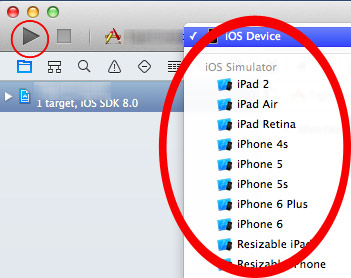
Take some screenshots of the app for this target using CMD+S from your keyboard, and do it for each target you want screenshots. Before switching from a target to another don’t forget to click on the “stop” button in Xcode.
The Publication
You can either watch the video or check this article which contains all the steps to compile your iOS app.
- The article: How to compile an iOS app and create a .pem certificate.
- The video:
Did You Find This Article Helpful?
No - 22 visitors found this post was not helpful
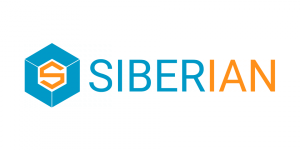

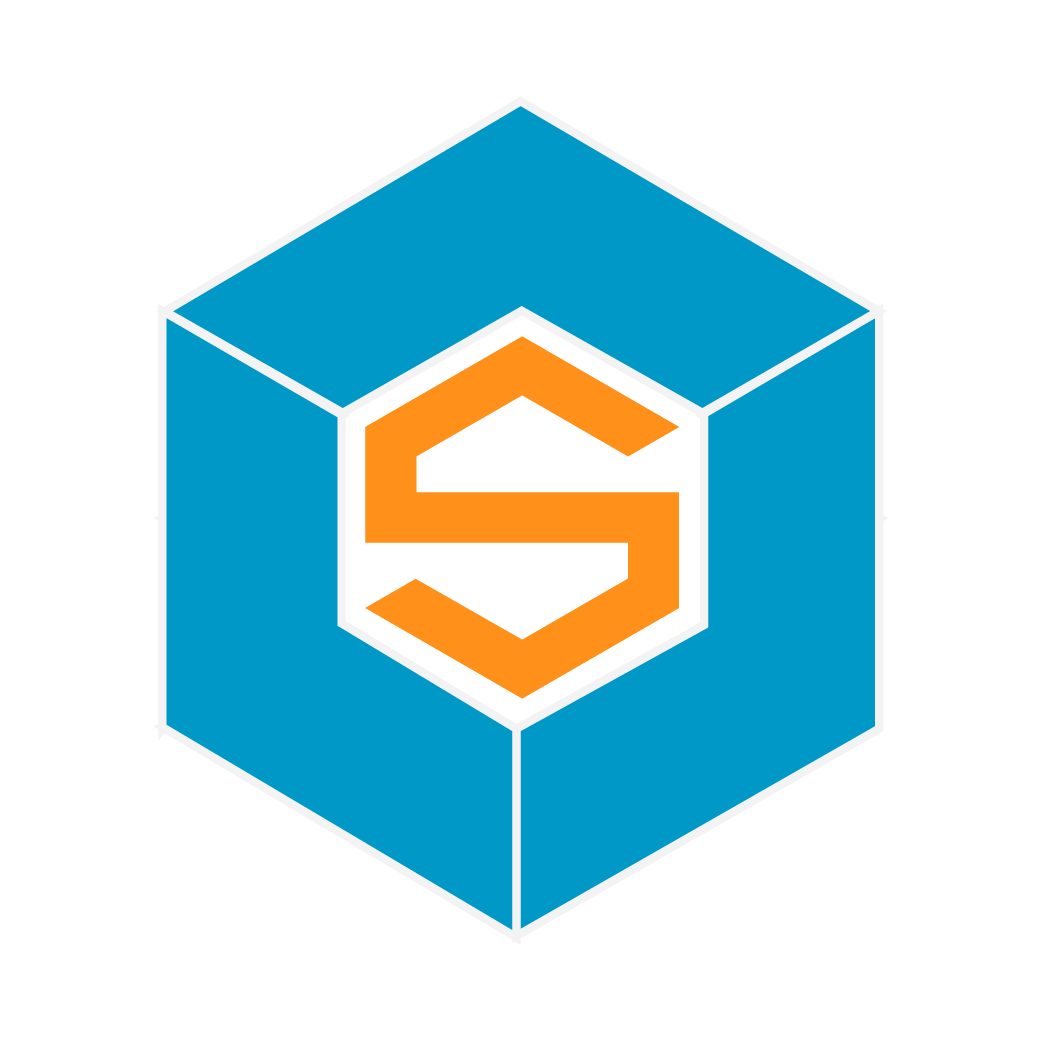

3 Comments
Renat Usmanov
Lesson weak. Nothing is clear. Show as discharged from xcode. What to do with the "source code (iphone version)"?
pvisser
Yes you right. its not helping. Errors Errors Errors.
Siphamandla Tshuku
Apple doesn't make sense that's what I hate everything they offer.